Eimear’s Extras

Nouns and Pronouns Flashcards
Once in upper key stage 2 children should be able to identify the different types of nouns and pronouns. Flashcards are an excellent way to secure learning in short sharp bursts.
These are a digital download product.
Service/Product Description (2)
This is where I continue to describe Service #3. To edit this blurb I need to go to Dashboard->Pages->All Pages->Hover over Service #3 and choose “Edit.” Then I need to scroll down and find the grey box called “Service Description (2)” and click on the 3 lines at the top to open the Edit window. This is also where I edit the Button text and destination URL.
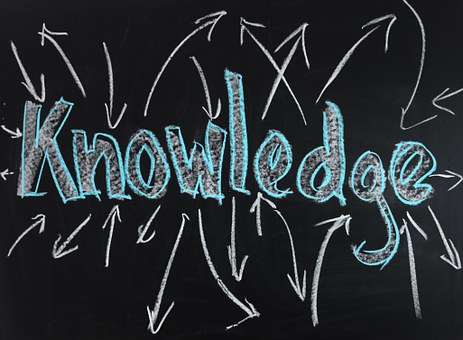
Service Features

Feature #1
This is where I write about Service #3. To edit this blurb I need to go to Dashboard->Pages->All Pages->Hover over Service #3 and choose “Edit.” Then I need to scroll down and find the grey box called “Feature#1” and click on the 3 lines at the top to open the Edit window. This is also where I can change the Icon above the blurb, by choosing another icon from the icon library.
Feature #2
This is where I write about Service #3. To edit this blurb I need to go to Dashboard->Pages->All Pages->Hover over Service #3 and choose “Edit.” Then I need to scroll down and find the grey box called “Feature#2” and click on the 3 lines at the top to open the Edit window. This is also where I can change the Icon above the blurb, by choosing another icon from the icon library.
Feature #3
This is where I write about Service #3. To edit this blurb I need to go to Dashboard->Pages->All Pages->Hover over Service #3 and choose “Edit.” Then I need to scroll down and find the grey box called “Feature#3” and click on the 3 lines at the top to open the Edit window. This is also where I can change the Icon above the blurb, by choosing another icon from the icon library.
Feature #4
This is where I write about Service #3. To edit this blurb I need to go to Dashboard->Pages->All Pages->Hover over Service #3 and choose “Edit.” Then I need to scroll down and find the grey box called “Feature#4” and click on the 3 lines at the top to open the Edit window. This is also where I can change the Icon above the blurb, by choosing another icon from the icon library.
